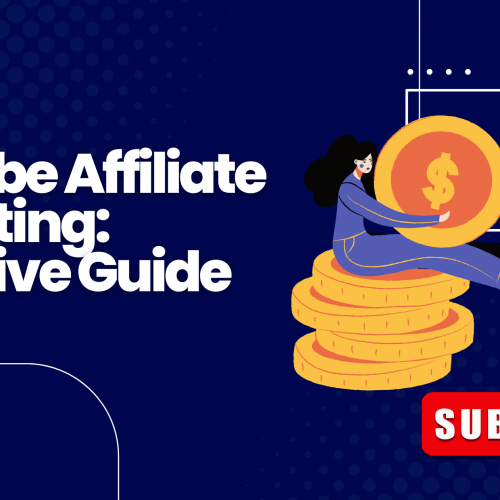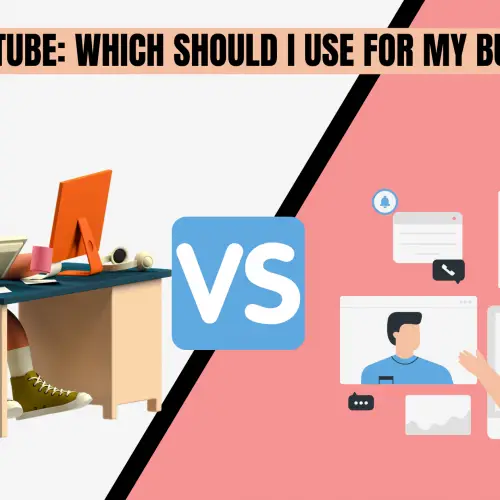Canva is generally a graphics design tool, but when compared with Invideo, they both have something in common: they are both “video editing software”
In today’s post, I will put canva vs Invideo to the test.
So if you want to know the best video creator/editor software, you’ve come to the right place.
If so let’s begin with the following:
Key takeaway: Based on my experience editing videos for the past three years and posting countless YouTube videos, I recommend using InVideo over Canva. InVideo offers advanced capabilities and functions that Canva currently lacks, making it a superior choice for video editing

- Primary Use: Video editing
- Video Types & Dimension: Three main formats, user-defined sizes
- Text-to-Speech: Yes
- Text to video in minutes: Yes
- Edit with text prompts: Yes
- Create in all languages: Yes
- Clone voice with AI: Yes
- Easy edits with an intuitive editor: Yes
- Screen Recorder: No
- YouTube Intro Maker: Requires more manual input
- Scene Limitation (Free Plan): 50 scenes
- Video Quality: 720p, 1080p, no watermark
- Mobile App: Google Play Store Only
Introducing: The Two Competitors
In the blue corner, we have canva.
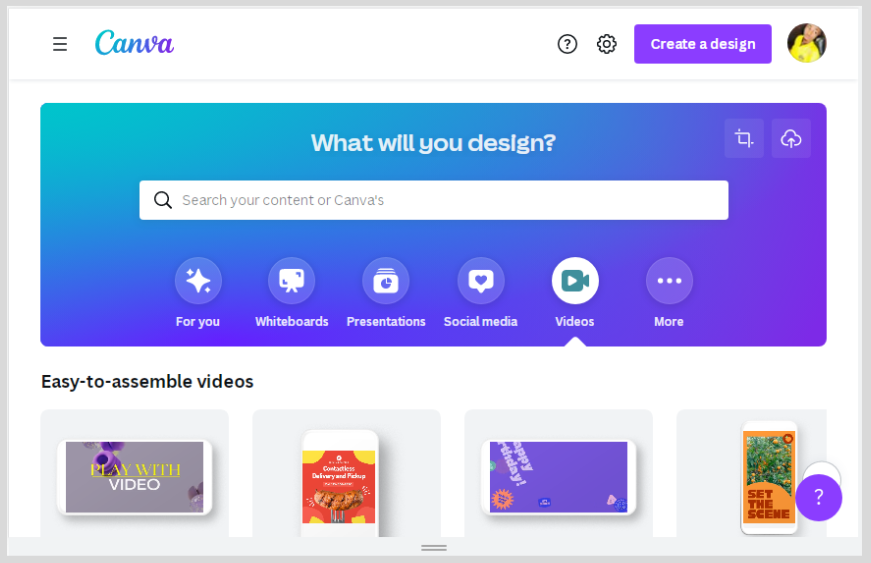
Canva is widely known for its multipurpose graphics design features.
With a lot of drag-and-drop interface that makes it beginner-friendly.
It comes with thousands of customizable templates and easy editing features, making it one of the most widely used graphic design tools.
The video editing feature was only introduced recently.
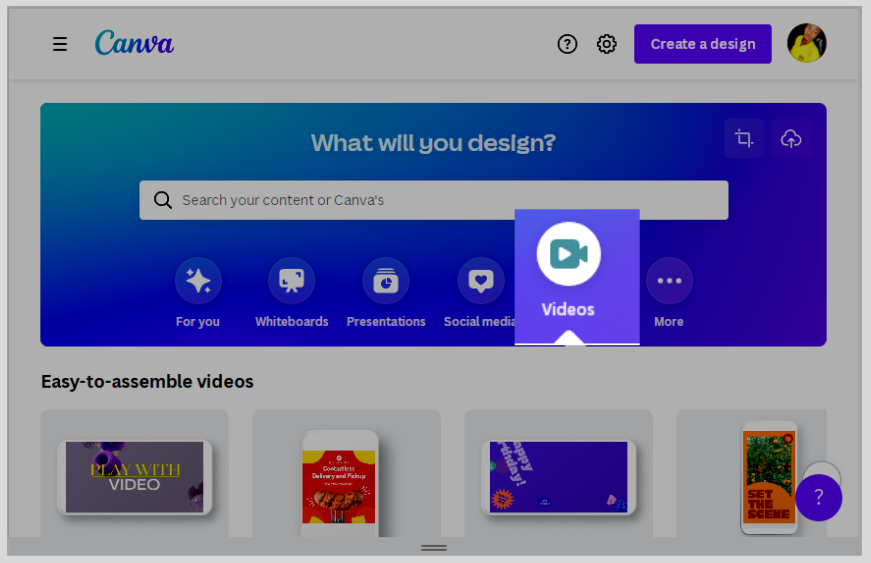
But compared to Invideo it’s nowhere close.
While canva started as a graphics design tool, invideo is primarily known as Video editing software.
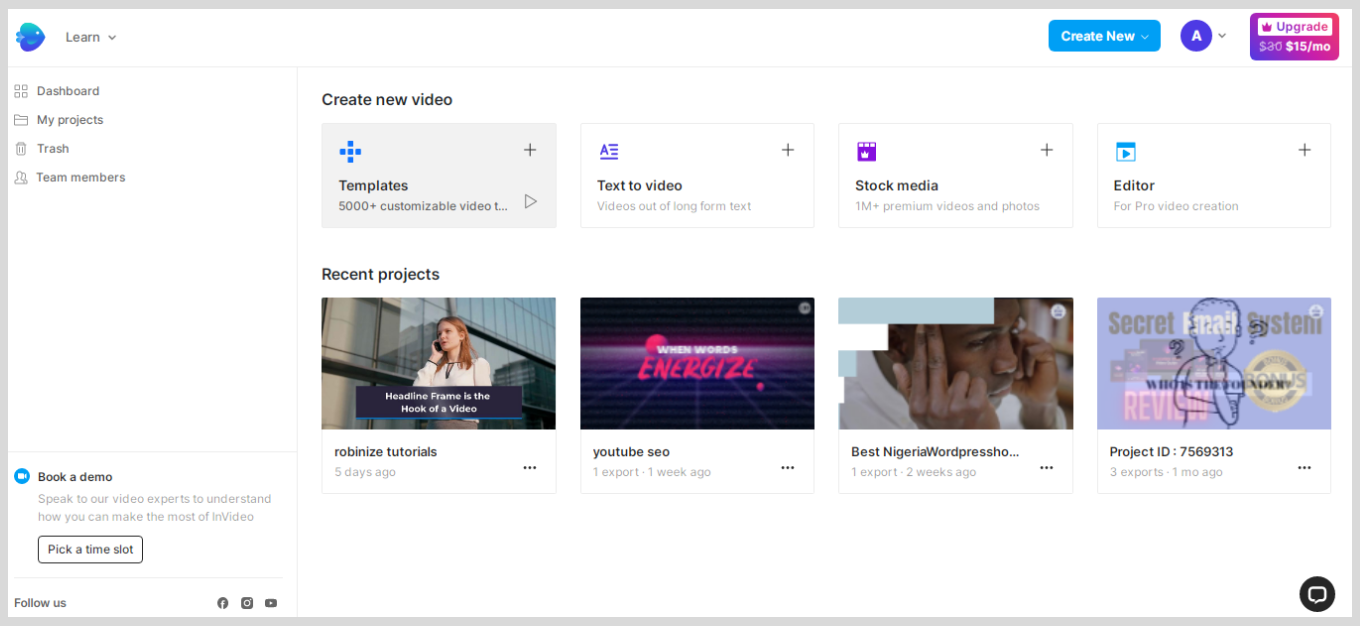
Comes with over 5000+ customized video templates
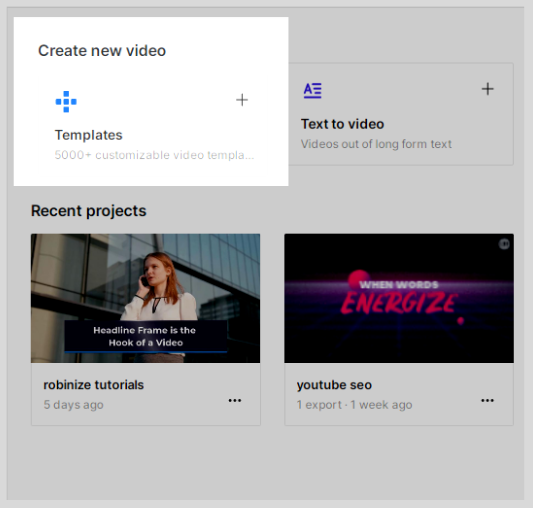
Options to convert Texts into Videos by simply copying and pasting.
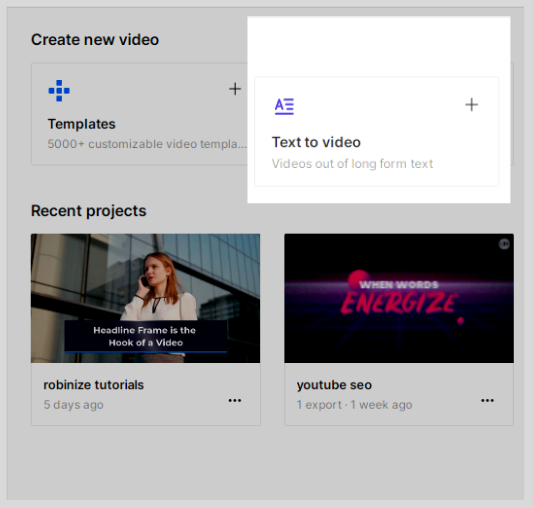
Access to over 1m+ premium stock photos and videos you can use for your video.
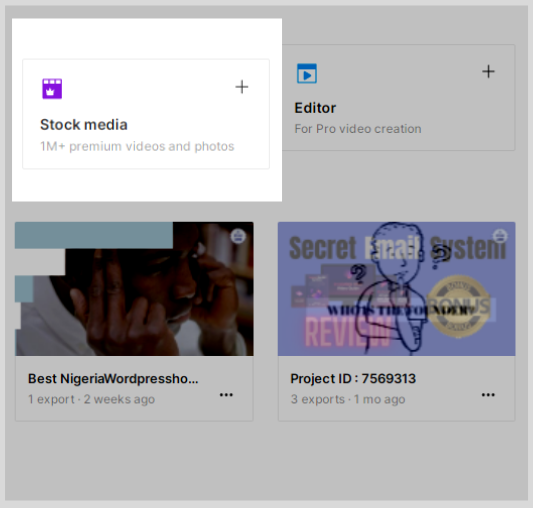
You also have the option to invite video experts as an editor for your videos, the pro version allows you to.
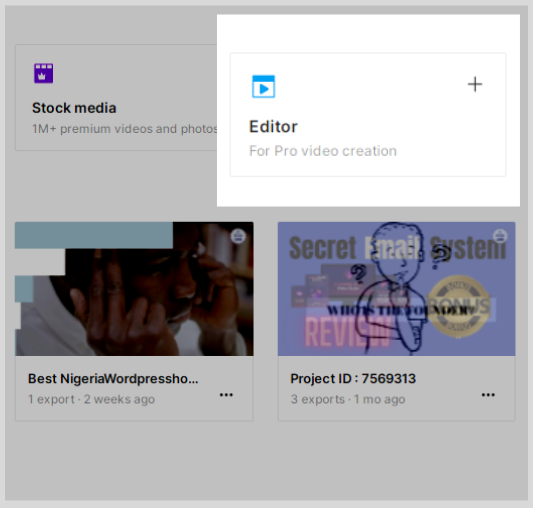
If you are a good video editor, you might want to design your videos from scratch, That said!
Invideo allows you to do that.
But if you have no experience with video editing skills just like me, you will find the invideo software beginner-friendly, so with canva.
And also forgot to mention that Invideo has one feature that makes it so Good that I have to ignore canva because of it.
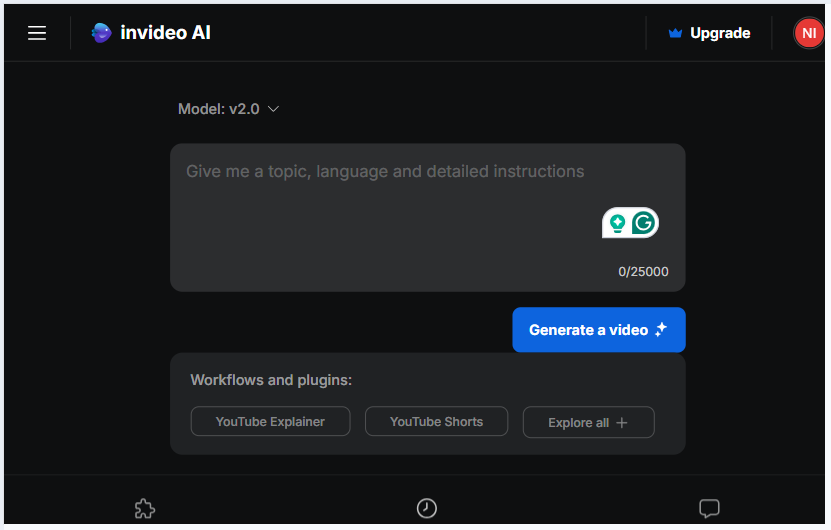
Introducing Invideo AI.
Just give it any topic, language, and detailed instructions, and it will generate a greater video that will blow your mind…
It’s Worth trying…
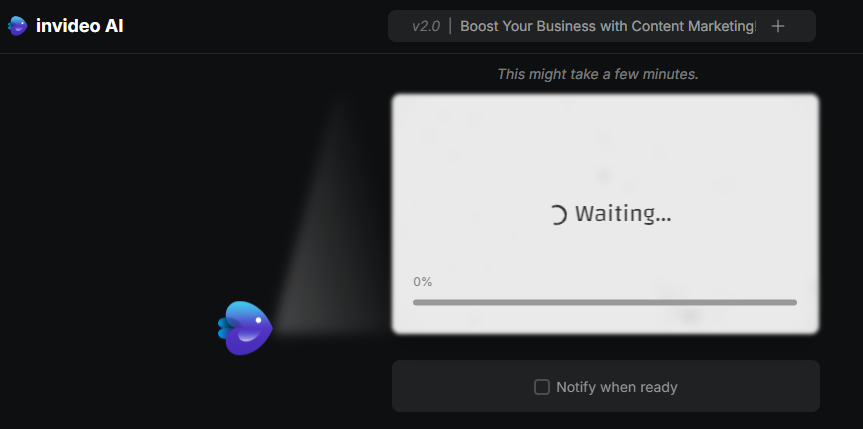
In summary: you can Generate videos with nothing but ideas only using Invideo.
In the meantime…
Canva Vs Invideo: The Differences
Based On Video Types & Dimensions:
Everyone has a reason why they need to make or edit a video.
And it all boils down to the following
- Type of videos to be made (YouTube, ads, or reels).
- The platforms on which the video is to be promoted on
- And the sizes of the video
Canva made it easy for you to choose based on different video types.
If the video is for mobile, ok that is fine: canva has it all.
Whether it ads video, YouTube video, or LinkedIn ad video, You find a list on canva.
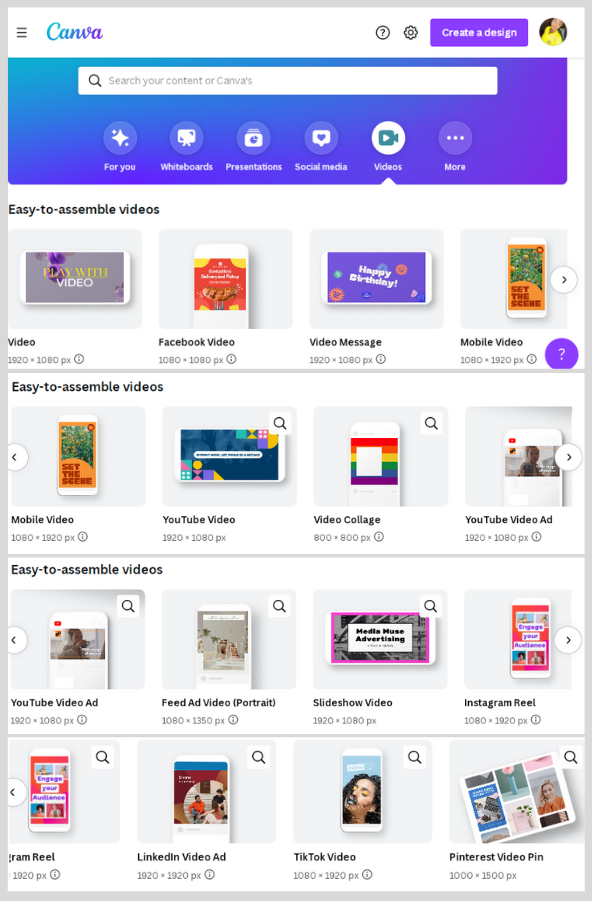
Just choose your video formats and that is all it is.
But with Invideo.
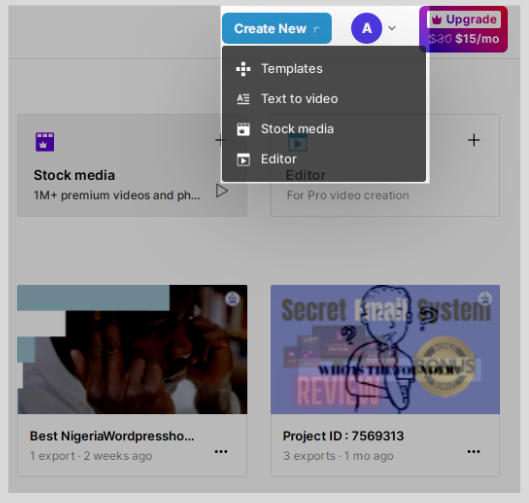
You have only 3 video-type options to choose from either in any of the 3.
- Landscape mode
- Square mode
- Portrait mode.
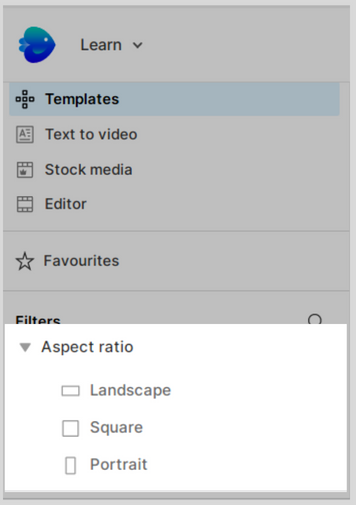
Unlike Canva, invideo doesn’t have that list of which type of video you choose to create.
So it is expected of you to know the sizes and dimensions of your videos before using Invideo.
But with canva, you have to choose your video types and it automatically shapes in video size based on the type of video to be created.
Note: Both have a free & paid version, but I am judging my reviews based on the free version.
Based On Features:
When it comes to Video editing, there are some cool features you should always look out for.
Based on this comparison “canva vs invideo” let’s find out some features we can find in these tools that the other couldn’t offer.
Texts To Speech (Voice Overs):
Text-to-speech feature is a Goldmine for video content creators.
It makes you add voiceovers to your videos, which is why invideo is widely used.
If you are like me who loves vlogging but always finds it shy to speak in front of a camera then you will love Invideo because you can add voice-overs to your videos.
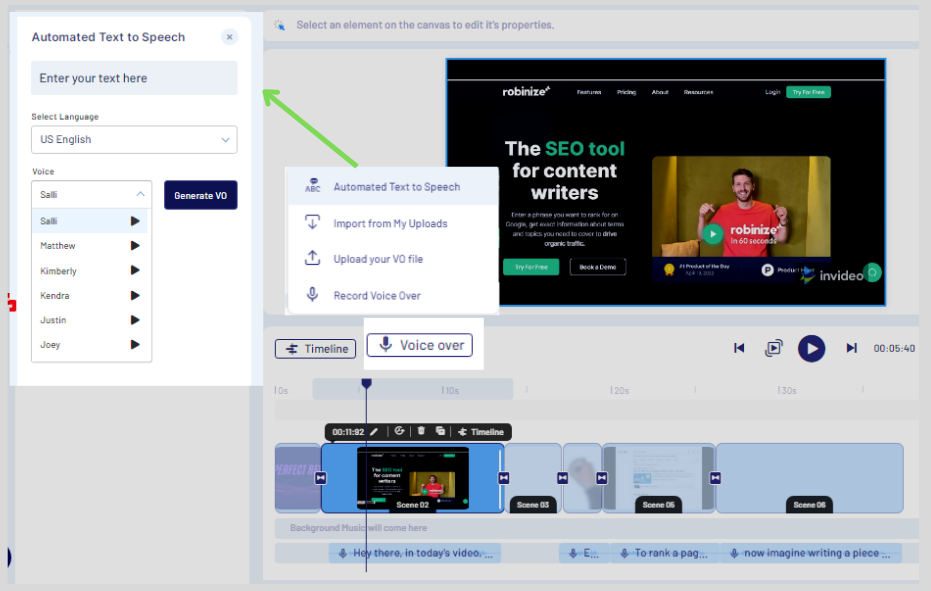
One more interesting thing is that you can create videos in your preferred language or easily translate them into over 50 languages with a simple text command.
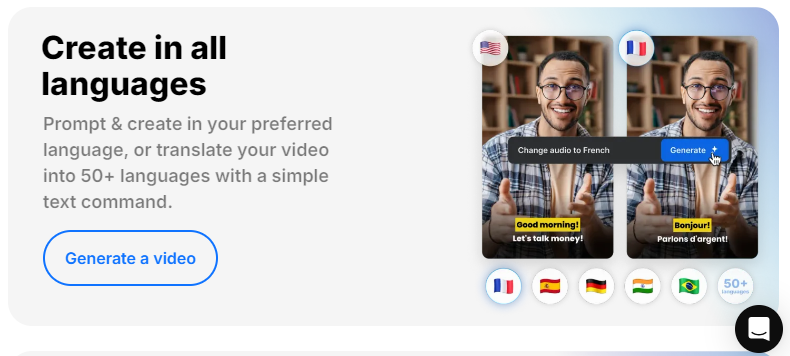
Also, You can clone your videos to sound exactly like you with AI voice cloning!
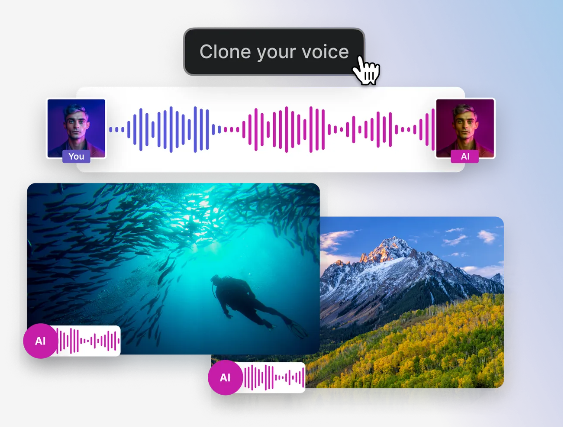
Is this also possible in Canva?
Am afraid “Not” Instead, you can only import your voice externally.
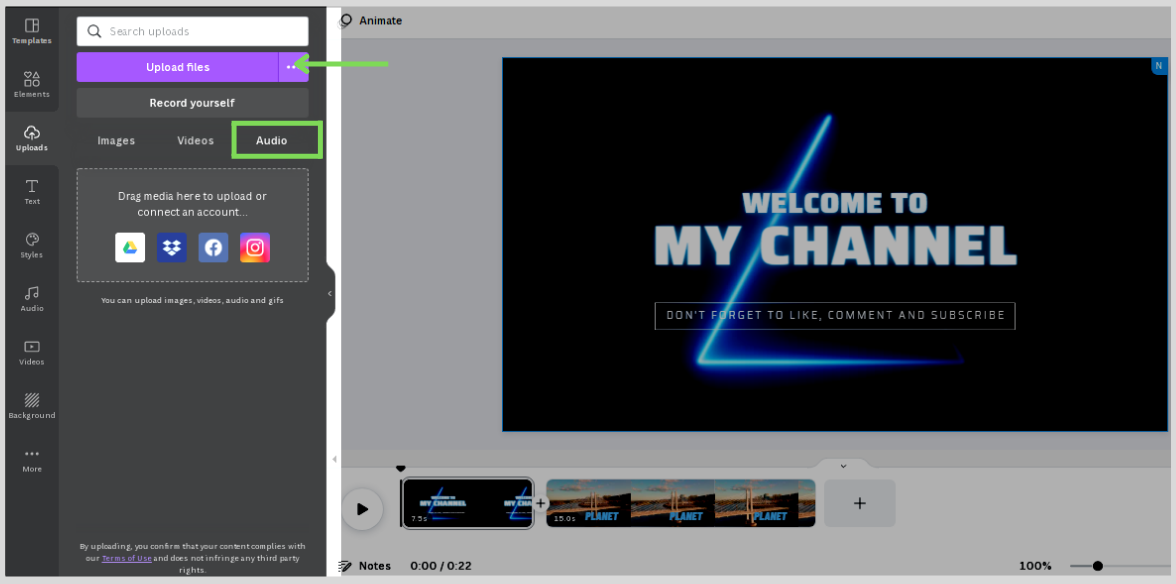
Youtube Intro Maker:
If you are creating a video for YouTube, then you should know how important it is to have a YouTube intro.
It makes your channel unique and brandable.
Either way, making a Youtube intro for your videos can be done using both canva and invideo.
But there is only one problem with this, which is? You don’t usually know what should your video intro look like.
The transition and more. But with canva, it is made easy.
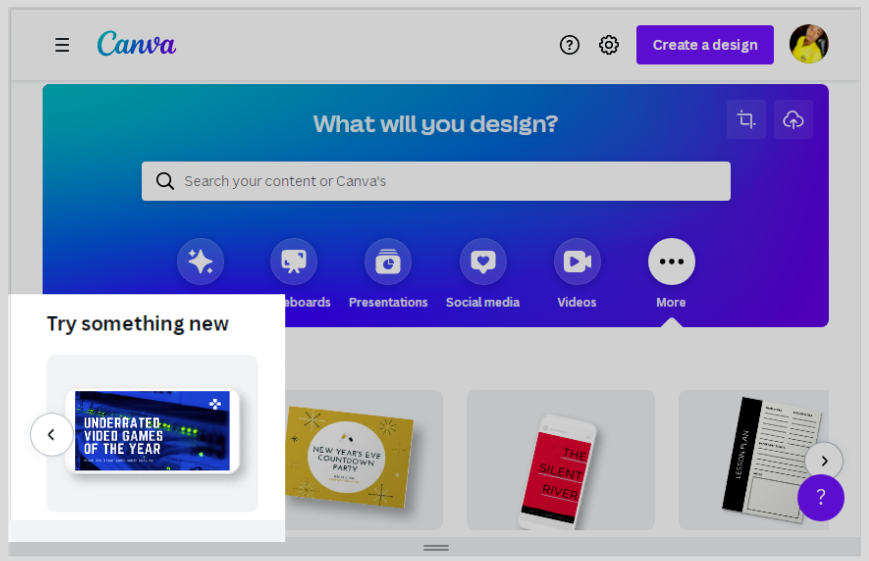
When I was just starting my YouTube channel for affiliate marketing.
I was bothered about what should my intro look like but canva made it easy for me.
So You just have to find a list of drag-and-drop YouTube intro templates for you and customize them to your taste.
So you don’t need to worry about that or start creating from scratch.
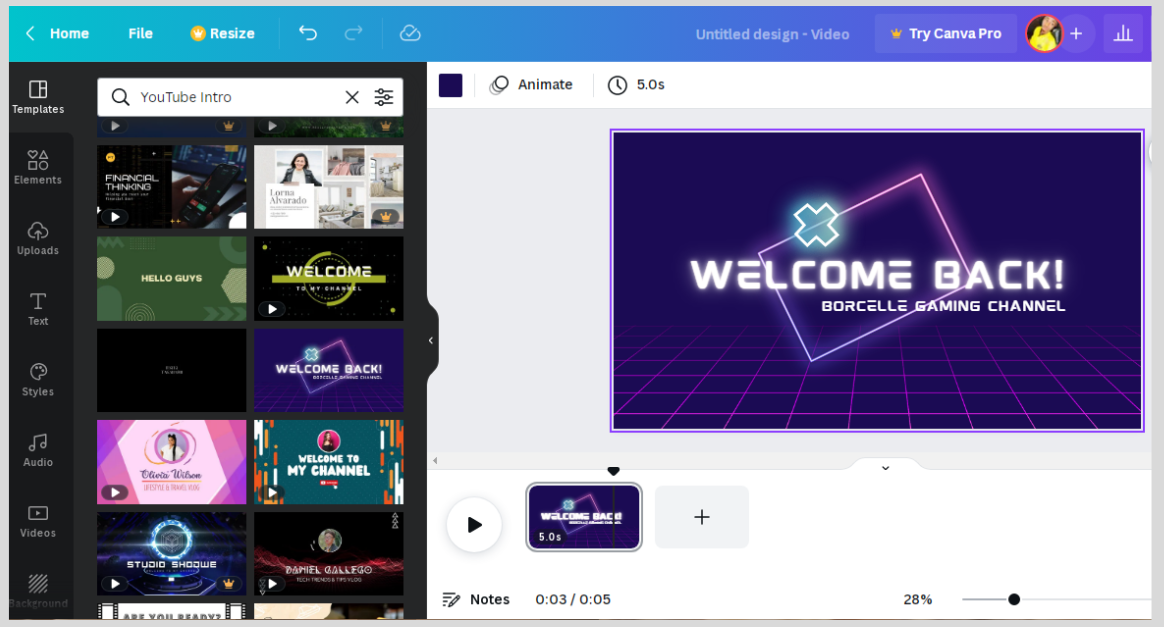
But with invideo, it still does a nice YouTube intro.
Specifically, you are required to start from scratch and if you are not a skilled video editor just like me, then you wouldn’t find it an easy task to do.
In most cases, people download the intro elsewhere and upload it to invideo for advanced editing.
Screen Recorder:
It is one thing to edit videos, it is the other to make a video soon to be edited.
In most cases, some videos require you to screen record your screen, and am afraid with invideo, you can’t do that.
Maybe later in the future, that can be an added feature to the invideo.
But with canva, This is one reason I find it interesting to use on canva, so all credits go to them.
Texts To Video In Minutes:
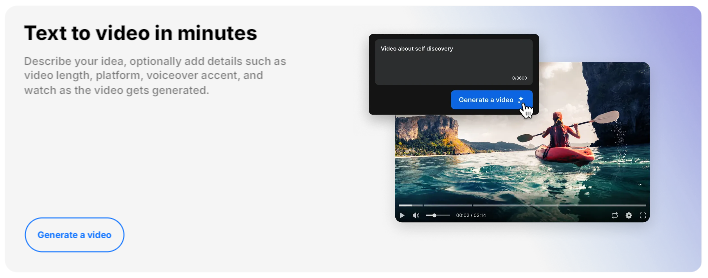
When it comes to converting texts to video, invideo does this.
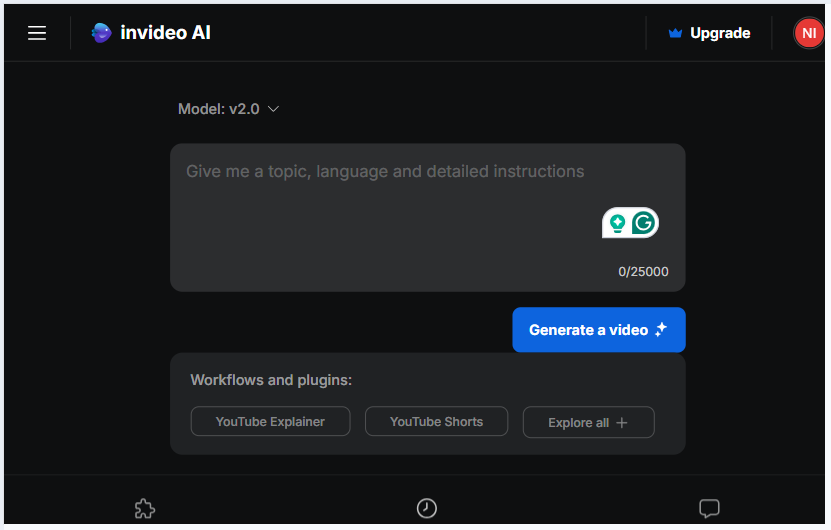
And canva doesn’t.
As mentioned earlier on, Just give it any topic, language, and detailed instructions, and it will generate a greater video that will blow your mind…
Ok so let’s move on to the next differences.
Based On the Pricing Plan:
With invideo vs canva, both have a free and paid version.
Here’s the free version of canva.
You can pay as low as $20 to use canva without Limitations.
But to me doesn’t worth it compared to Invideo.
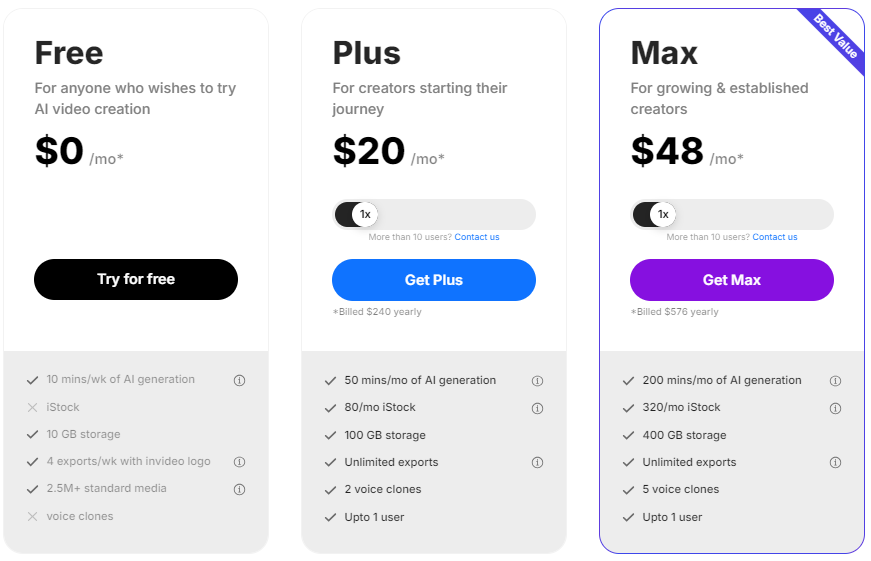
Note: My review is based on the free plan but there are also some cool features these tools have based on their paid plan.
But one thing I find invideo out of the base for is video quality.
For better video quality, you need to upgrade your plan on Invideo.
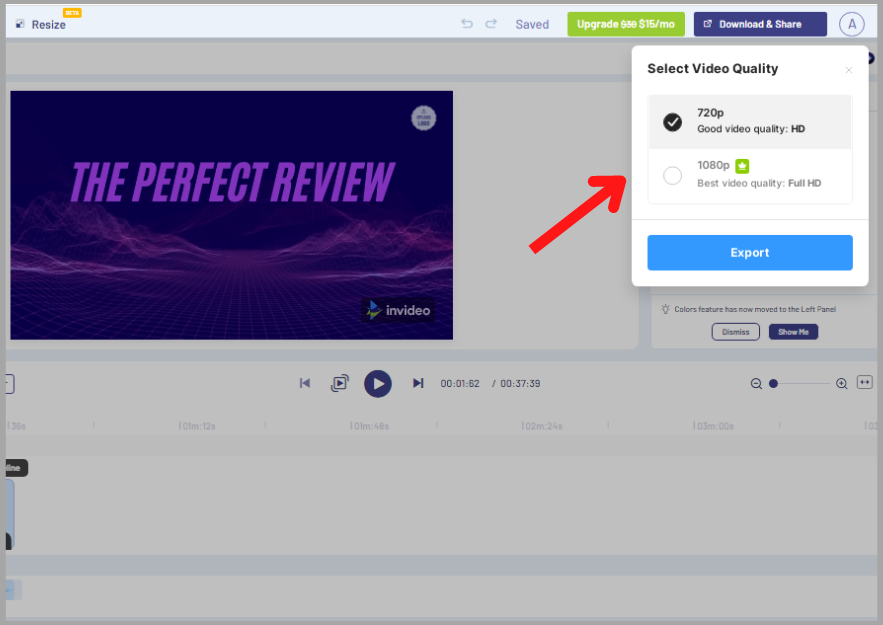
Yeah, though the free plan video quality as well is ok (720P), the higher version pays the price (1080P HD).
Not just that, with the free version on Invideo, there is always a watermark on every video you make.
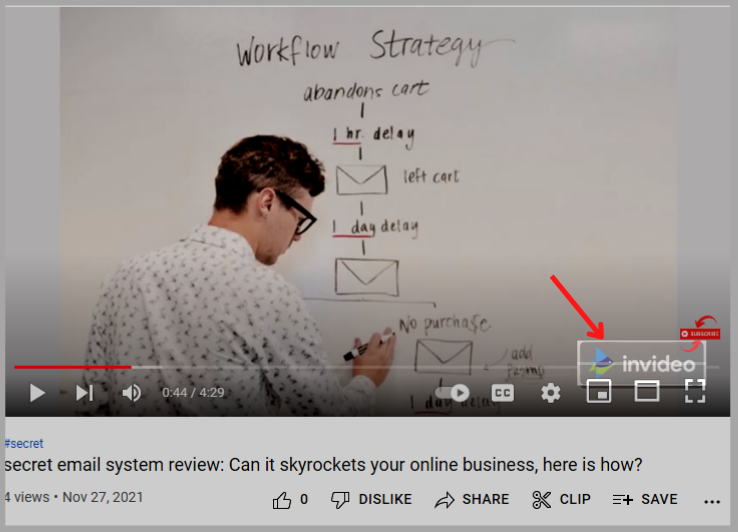
“No watermarks” then use the Invideo paid Version
But canva is the opposite. with the free version, you get the following.
Video Quality= High
Watermarks= No
Based On Accessibility & Limitations:
While putting Invideo to the test, I find something worth mentioning.
“Scene limitations” yes, just as I mentioned.
With the invideo, you are only limited to 50 scenes per video as per the free version.
That sounds like it is not necessary, but when it comes to making lengthy explanatory videos or videos with some little touch of animation, 50 scenes may not be enough.
Ok, let’s see if canva does the opposite.
Oh yeah, 51 scenes that amazing
Canva Vs Invideo: Summary Table
[table id=4 /]
Invideo Vs Canva: Similarities
- Both have the app version
- Both work in the desktop version
- Both the Free and Paid Version offer templates for creators.
Over To You
I hope I have done justice to both video editing software, canva vs invideo.
Now it’s your turn.
Is there anything I didn’t mention or missing out on in these posts
Then I would be glad if you drop the comments below.